How to reset list numbering?
How to reset list numbering?
I create a style that numbers a list: simple numbers 1.
I apply that style to my first list, it starts at 1. and ends with 4. – all good so far.
A few lines further down I start another list that I want to start with 1. again. However, when I apply my list style it will continue the numbering scheme with 5.
How do I tell my style to stick to one list a at time?
I apply that style to my first list, it starts at 1. and ends with 4. – all good so far.
A few lines further down I start another list that I want to start with 1. again. However, when I apply my list style it will continue the numbering scheme with 5.
How do I tell my style to stick to one list a at time?
This cannot be done with style-controlled lists. With a style-controlled list, all the paragraphs associated with a given style are automatically included in the same list. If you want to start a new list, you need to create a dedicated new style.
On the other hand, if you create a non-styled list through direct formatting (“Numbering” toolbar button), you can easily start a new list after typing “Enter” twice to cancel numbering inherited from the previous list.
HTH.
Cheers,
Robert
On the other hand, if you create a non-styled list through direct formatting (“Numbering” toolbar button), you can easily start a new list after typing “Enter” twice to cancel numbering inherited from the previous list.
HTH.
Cheers,
Robert
???
This is unbelievable. No one considers this a bug? To continue numbering across headings and sections – for totally unrelated lists? From 1. to 789. – in continuous fashion?
I am supposed to manually edit a whole thesis or manual – again and again whenever I need to change my Roman numerals to something else?
I don’t need a style to change emphasis from bold to italic, that can be done with a simple Format Replace. Styles come in handy for things like numbering schemes combined with indent alignments etc. Atlantis does not find it necessary to handle these tedious chores via styles?
Frankly, I don’t know what to say, my intitial enthusiasm is vanishing rapidly.
Will this get fixed any time soon?
This is unbelievable. No one considers this a bug? To continue numbering across headings and sections – for totally unrelated lists? From 1. to 789. – in continuous fashion?
I am supposed to manually edit a whole thesis or manual – again and again whenever I need to change my Roman numerals to something else?
I don’t need a style to change emphasis from bold to italic, that can be done with a simple Format Replace. Styles come in handy for things like numbering schemes combined with indent alignments etc. Atlantis does not find it necessary to handle these tedious chores via styles?
Frankly, I don’t know what to say, my intitial enthusiasm is vanishing rapidly.
Will this get fixed any time soon?
This is possible in other word processors like MS Word because they allow a mix of style-controlled lists and direct formatting. This often leads to unmanageable lists. MS Word is notorious for such problems. To get an idea of the difficulties involved, please have a look at How to restart style-based numbering (in MS Word).
To avoid all the related pitfalls, Atlantis will never allow a mix of style-controlled list formatting and direct list formatting.
Please, have a look at these Atlantis Help topics Restart and resume numbering (lists built through direct formatting), and Style-Controlled Lists.
Here is from the latter:

Note that you’d find the same behavior in OpenOffice Writer. Here is from Restarting Numbering in OpenOffice Writer:
To avoid all the related pitfalls, Atlantis will never allow a mix of style-controlled list formatting and direct list formatting.
Please, have a look at these Atlantis Help topics Restart and resume numbering (lists built through direct formatting), and Style-Controlled Lists.
Here is from the latter:

Note that you’d find the same behavior in OpenOffice Writer. Here is from Restarting Numbering in OpenOffice Writer:
I am afraid that in Atlantis you’ll have to build your numbering schemes through direct formatting, or apply a dedicated style to each distinct list.This all means that you cannot apply restart-iness with styles.
Thank you, Robert,
Hope you don’t resent my rants, which are not directed at you, quite the contrary: I appreciate your help in these matters, I really do.
I was aware of the "don't mix" rule. But I missed the special number-toolbar in Atlantis, thanks for this link, very helpful indeed.
I am NOT fixated on the MS Word way of doing things, nor any other way. As long as I have an alternative that's not too far off in terms of efficiency.
Not sure I will follow through on your advice with several list styles for one and the same thing. Might open the door to errors that are hard to track down if I have to maintain an armada of styles.
Direct formatting seems more feasible, if I can get the Preset/Gallery straightened out.
Thank you very much for now.
Hope you don’t resent my rants, which are not directed at you, quite the contrary: I appreciate your help in these matters, I really do.
I was aware of the "don't mix" rule. But I missed the special number-toolbar in Atlantis, thanks for this link, very helpful indeed.
I am NOT fixated on the MS Word way of doing things, nor any other way. As long as I have an alternative that's not too far off in terms of efficiency.
Not sure I will follow through on your advice with several list styles for one and the same thing. Might open the door to errors that are hard to track down if I have to maintain an armada of styles.
Direct formatting seems more feasible, if I can get the Preset/Gallery straightened out.
Thank you very much for now.
I don’t resent anything at all. Atlantis users are always welcome to ask questions, raise issues, make suggestions, help each other.
As far as style-controlled lists are concerned, the “don’t mix” rule was one of the wisest decision the Atlantis developers ever made. If both direct and style-controlled formatting were allowed in lists, things would not only be mixed, they would very easily become irremediably mixed up. As many people have found out the hard way, style-controlled lists are not MS Word’s forte.
Preset list formats can easily be added as custom entries to your Atlantis List Gallery through the “Add new list format” button located on the vertical toolbar to the right of the “Format | list…” dialog:

The new list format can then be set up as desired:

Finally, don’t forget to OK out of all open dialogs.
The new list formats will then be present in the drop-down attached to the relevant toolbar buttons.
HTH.
Cheers,
Robert
As far as style-controlled lists are concerned, the “don’t mix” rule was one of the wisest decision the Atlantis developers ever made. If both direct and style-controlled formatting were allowed in lists, things would not only be mixed, they would very easily become irremediably mixed up. As many people have found out the hard way, style-controlled lists are not MS Word’s forte.
Preset list formats can easily be added as custom entries to your Atlantis List Gallery through the “Add new list format” button located on the vertical toolbar to the right of the “Format | list…” dialog:

The new list format can then be set up as desired:

Finally, don’t forget to OK out of all open dialogs.
The new list formats will then be present in the drop-down attached to the relevant toolbar buttons.
HTH.
Cheers,
Robert
Well, I cannot join the complaints about Word. Guess they have changed their handling in newer Word versions.
Setting up my number presets in the dialog works flawless now. The main problem I am really struggling with: How do I tell them apart in the document?
There are no popups to indicate what indent setting I am looking at. The help file says I cannot rely on the Lists.....-dialog to reflect the currently active selection.
I was hoping the list overview in the control board would help me out. But these "previews" all look the exact same, 30+ identical twins that eat up tons of space, and leave me disoriented. I cannot operate the dropdown to pare them down to "numbered only". That dropdown flickers badly, switching to the bottom immediately, impossible to select anything, not even with Alt arrow keys.
My main concern at this point:
1) How do I get to see their indent settings?
2) How do I select all that are really identical?
Setting up my number presets in the dialog works flawless now. The main problem I am really struggling with: How do I tell them apart in the document?
There are no popups to indicate what indent setting I am looking at. The help file says I cannot rely on the Lists.....-dialog to reflect the currently active selection.
I was hoping the list overview in the control board would help me out. But these "previews" all look the exact same, 30+ identical twins that eat up tons of space, and leave me disoriented. I cannot operate the dropdown to pare them down to "numbered only". That dropdown flickers badly, switching to the bottom immediately, impossible to select anything, not even with Alt arrow keys.
My main concern at this point:
1) How do I get to see their indent settings?
2) How do I select all that are really identical?
Here are a few tips that might help.
If you double-click a Control Board list preview, the corresponding list will automatically be selected in the document window. If the list is too long to be displayed entirely within the current document window, you can see the rest of it if you press the “Show more selections” button:

When a list is selected, its common paragraph properties are automatically shown if you bring up the “Format | Paragraph…” dialog. You can then copy these specific properties to a special internal clipboard of Atlantis:
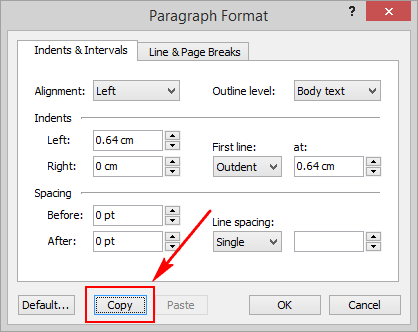
Next, you can search for paragraphs with identical properties throughout the whole document. Here are the steps:
1. Bring up the “Ctrl+F” dialog.
2. Clear the “Find What” box if necessary.
3. Press the “More” button if available.
4. Check the “Format” box.
5. To the right of the “Format” box, click the “Paragraph” icon to bring up the dedicated “Paragraph Format” dialog and paste the stored paragraph properties:

Atlantis will automatically enter all stored values:

6. OK out of that “Paragraph Format” dialog.
7. Use the “Find Next” or “Find & Select All” button in the “Find / Replace” dialog to select each or all of the paragraphs with identical properties.
HTH.
Cheers,
Robert
If you double-click a Control Board list preview, the corresponding list will automatically be selected in the document window. If the list is too long to be displayed entirely within the current document window, you can see the rest of it if you press the “Show more selections” button:

When a list is selected, its common paragraph properties are automatically shown if you bring up the “Format | Paragraph…” dialog. You can then copy these specific properties to a special internal clipboard of Atlantis:
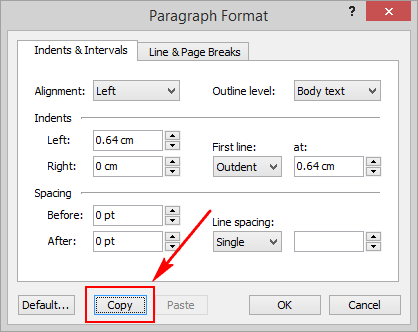
Next, you can search for paragraphs with identical properties throughout the whole document. Here are the steps:
1. Bring up the “Ctrl+F” dialog.
2. Clear the “Find What” box if necessary.
3. Press the “More” button if available.
4. Check the “Format” box.
5. To the right of the “Format” box, click the “Paragraph” icon to bring up the dedicated “Paragraph Format” dialog and paste the stored paragraph properties:

Atlantis will automatically enter all stored values:

6. OK out of that “Paragraph Format” dialog.
7. Use the “Find Next” or “Find & Select All” button in the “Find / Replace” dialog to select each or all of the paragraphs with identical properties.
HTH.
Cheers,
Robert
Thanks Robert,
had the same idea last Sunday. No luck, though.
You cannot replace list formats. The function is limited to fonts and paragraphs. No way to switch from 1) to 1. or Roman numerals or whatever. No way to change the number alignment, either.
I ended up doing several rounds of Find/Replace, searching for numerals, accidentally weeding out in-line text numerals along the way, pedaling back with Undos. Tedious work, because my lists contain tons of product numbers and price tags.
Seems like it's either styles - which I cannot use for the obvious reasons - or stressful manual labor. Which definitely MUST be followed by another proof-read using a compare tool to track down unwanted replacements.
had the same idea last Sunday. No luck, though.
You cannot replace list formats. The function is limited to fonts and paragraphs. No way to switch from 1) to 1. or Roman numerals or whatever. No way to change the number alignment, either.
I ended up doing several rounds of Find/Replace, searching for numerals, accidentally weeding out in-line text numerals along the way, pedaling back with Undos. Tedious work, because my lists contain tons of product numbers and price tags.
Seems like it's either styles - which I cannot use for the obvious reasons - or stressful manual labor. Which definitely MUST be followed by another proof-read using a compare tool to track down unwanted replacements.
Please take a look at the following thread:Well, I cannot join the complaints about Word. Guess they have changed their handling in newer Word versions.
Custom Number List Styles in Word 2013
Thank you Robert,
Your link confirms my own experience: it works fine once you know how to do it. But hey, like I said, I am not fixed on the Word way of doing things. Irrelevant imo, even if Word were not able to handle it, or if other products turn out even worse.
Here I am only interested in finding a decent workflow within Atlantis. No objections to seperating styles from lists. But it's hard to grasp why such lists fail to reset after regular paragraphs and even headings. Seems unlikely to me that the majority of users need continuous numbering from top_1 to bottom_345.
Re-starting creates a multitude of lists. And if I read you correctly, there is no other way than dealing with all these instances one by one, going through tedious and time-consuming Replace operations?
Your link confirms my own experience: it works fine once you know how to do it. But hey, like I said, I am not fixed on the Word way of doing things. Irrelevant imo, even if Word were not able to handle it, or if other products turn out even worse.
Here I am only interested in finding a decent workflow within Atlantis. No objections to seperating styles from lists. But it's hard to grasp why such lists fail to reset after regular paragraphs and even headings. Seems unlikely to me that the majority of users need continuous numbering from top_1 to bottom_345.
Re-starting creates a multitude of lists. And if I read you correctly, there is no other way than dealing with all these instances one by one, going through tedious and time-consuming Replace operations?
I agree with you. There should be some simple option to permanently switch off continuous numbering after regular paragraphs or headings. Any list following an unnumbered paragraph should automatically be considered as a new list with fresh numbering. Continuous numbering should only be switched on by special user intervention.
Let’s hope that the Atlantis developers will hear our arguments…
Let’s hope that the Atlantis developers will hear our arguments…