
You can normally access this dialog by pressing CtrlShiftG, or choosing the "Format | Paragraph..." menu command, or clicking the Paragraph format  button of the Paragraph toolbar
button of the Paragraph toolbar
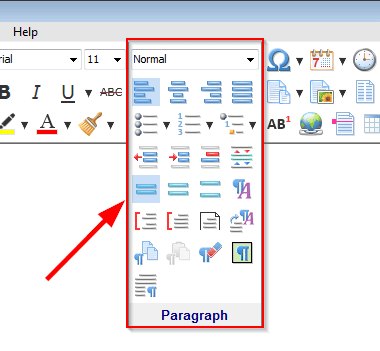 .
.
Each item of this dialog represents a separate characteristic of the paragraph format that will be used by the Format Brush.
Some items might be in a so called undefined state (or indeterminate state). Check boxes that are in this undefined state, are grayed. Edit boxes are blank. No items selected in a list box that is in the undefined state.
The undefined state of a particular item means that the corresponding characteristic of the paragraph format will not be used by the Format Brush. For example, if the Keep lines together check box is in the undefined state, the Format Brush will not change the "Keep lines together" attribute for text fragments selected under the Format Brush mode.
To specify the undefined state for a checkbox, just keep clicking it until it gets grayed.
To specify the undefined state for an edit box or for a list box, right-click it, then choose the Set Undefined State command from the menu:

Click the Default... button if you want the paragraph format displayed by this dialog, to become the default paragraph format in Atlantis. The Default... button saves the paragraph format displayed by this dialog, to your default document template. This template is used by Atlantis for creating new documents.
The More button can be used to modify the paragraph's tab positions, borders and shading.
Click Copy to place the paragraph format displayed by this dialog, onto the Paragraph Format Clipboard.
Click Paste to retrieve contents of the Paragraph Format Clipboard.
See also...