We have a document of 153pp single spaced. We'd like to change only the body font for the entire document and not any of the heads. Is there a way to do this easily? (my first query was not published so this is a second try.)
Thanks, Maggie
Changing body text font only
Are all of your "heads" associated with a Heading 1, Heading 2, Heading 3, Heading 4, Heading 5, etc. style, and only with these styles?
Are there styles derived from any of the Heading-type styles?
Are all of your "heads" associated with any specific font property (size, color, underline, highlight color, etc.)?
Are all of your "heads" associated with any specific common paragraph property (Spacing Before/After, Alignment, Line Spacing, etc.)?
Is the document body outside the "heads" associated with any specific font or paragraph property?
Any specifics would help tremendously!
Are there styles derived from any of the Heading-type styles?
Are all of your "heads" associated with any specific font property (size, color, underline, highlight color, etc.)?
Are all of your "heads" associated with any specific common paragraph property (Spacing Before/After, Alignment, Line Spacing, etc.)?
Is the document body outside the "heads" associated with any specific font or paragraph property?
Any specifics would help tremendously!
Robert wrote:Are all of your "heads" associated with a Heading 1, Heading 2, Heading 3, Heading 4, Heading 5, etc. style, and only with these styles?
The body is in Normal.
Heading 1, Heading 2, & Heading 3.
Footnote text.
TOC title and TOC 3
No.Robert wrote:Are there styles derived from any of the Heading-type styles?
All are default settings.Robert wrote:Are all of your "heads" associated with any specific font property (size, color, underline, highlight color, etc.)?
No.Robert wrote:Are all of your "heads" associated with any specific common paragraph property (Spacing Before/After, Alignment, Line Spacing, etc.)?
Normal.Robert wrote:Is the document body outside the "heads" associated with any specific font or paragraph property?
As an experiment we changed the TOC 3 format and then hit apply, which worked for that, but it's only the body text Normal which we want to change. Actually, we believe the reason Normal didn't work was because there wasn't a copy of Times New Roman on the machine (Linux) and it defaulted to Arial. When I received the mss to edit, I was horrified to see that the body text was sans serif - hard to read in running text. Lee was just writing away oblivious to that. I don't question the muse, just fix it later.Robert wrote:Any specifics would help tremendously!
Thanks, Robert, appreciate the help.
Maggie
"Heading 1", "Heading 2", "Heading 3", "Normal" are style names. They could have any of the properties that can ever be applied by a style!
What's more, so-called "direct non-automatic formatting" can be manually added in the document window on top of the format applied by a style.
"Default" does not mean much, especially when the document was edited by different people in different word processors on different systems…
It would help if you could attach short excerpts from your document with at least one Heading 1, one Heading 2, one Heading 3 paragraph, and some of the "Normal" body text.
Failing that, here is what you could try:
1. First, make a backup of your original document.
2. Work on a copy in Atlantis.
3. Select a paragraph associated with the "Normal" style. Leave the selection AS IS.
4. Use the Atlantis main formatting toolbar to format the selected paragraph as desired (font and paragraph properties). Leave the selection AS IS.
5. Display the "Styles" panel of the Atlantis Control Board.
6. Select the "Normal" style in the "Styles" panel of the Atlantis Control Board.
7. On the small toolbar at the bottom of the "Styles" panel of the Atlantis Control Board, press the median button ("Update highlighted style to match document selection").
The paragraphs associated with the "Normal" style should now all be displaying with the desired properties.
HTH.
Robert
What's more, so-called "direct non-automatic formatting" can be manually added in the document window on top of the format applied by a style.
"Default" does not mean much, especially when the document was edited by different people in different word processors on different systems…
It would help if you could attach short excerpts from your document with at least one Heading 1, one Heading 2, one Heading 3 paragraph, and some of the "Normal" body text.
Failing that, here is what you could try:
1. First, make a backup of your original document.
2. Work on a copy in Atlantis.
3. Select a paragraph associated with the "Normal" style. Leave the selection AS IS.
4. Use the Atlantis main formatting toolbar to format the selected paragraph as desired (font and paragraph properties). Leave the selection AS IS.
5. Display the "Styles" panel of the Atlantis Control Board.
6. Select the "Normal" style in the "Styles" panel of the Atlantis Control Board.
7. On the small toolbar at the bottom of the "Styles" panel of the Atlantis Control Board, press the median button ("Update highlighted style to match document selection").
The paragraphs associated with the "Normal" style should now all be displaying with the desired properties.
HTH.
Robert
Okay! We followed your instructions using the Control Board "Update style to match selection" and it worked perfectly.
Having said that, just before we did this, Lee updated her Linux version and the fonts appeared miraculously. When she opened the document Atlantis must have recognized that it didn't need to substitute any more and the body text was in fact, Times New Roman. Perfect.
But just to test out your fix, we followed all the steps on a copy of the document - changing it to a completely different font - and it worked as well.
Thanks so much for your time, Robert! Have a good evening.
Having said that, just before we did this, Lee updated her Linux version and the fonts appeared miraculously. When she opened the document Atlantis must have recognized that it didn't need to substitute any more and the body text was in fact, Times New Roman. Perfect.
But just to test out your fix, we followed all the steps on a copy of the document - changing it to a completely different font - and it worked as well.
Thanks so much for your time, Robert! Have a good evening.
Glad I could help!
A few more tips:
Atlantis can be restored to its "Factory Settings", but this will only affect its own overall configuration. If anybody made changes to "Normal.rtf", which is the default template used when you press "Ctrl+N", these changes will stick after a restoration to "Factory Settings".
By the way, it is always preferable to avoid using the "Normal" style in any document. The "Normal" style is most of the time the style on which all other styles are based (derived). So if you make changes to the "Normal" style, these changes will invariably affect all derived styles. The "Normal" style should always be kept as the base style in the document style sheet, but it should not be applied in the document itself (by the way, this is a recommendation made by the MS Word MVPs).
So which style should you be associating with the "normal" text in your documents? Simply use the "Body Text" style. If you make changes to the "Body Text" style, it will only affect the associated paragraphs, and none other.
Cheers,
Robert
A few more tips:
Atlantis can be restored to its "Factory Settings", but this will only affect its own overall configuration. If anybody made changes to "Normal.rtf", which is the default template used when you press "Ctrl+N", these changes will stick after a restoration to "Factory Settings".
By the way, it is always preferable to avoid using the "Normal" style in any document. The "Normal" style is most of the time the style on which all other styles are based (derived). So if you make changes to the "Normal" style, these changes will invariably affect all derived styles. The "Normal" style should always be kept as the base style in the document style sheet, but it should not be applied in the document itself (by the way, this is a recommendation made by the MS Word MVPs).
So which style should you be associating with the "normal" text in your documents? Simply use the "Body Text" style. If you make changes to the "Body Text" style, it will only affect the associated paragraphs, and none other.
Cheers,
Robert
It is always best to use the "Body Text" style from scratch when you create a new document.
In your case, this is no longer possible. Here is how to go about it now:
1. Work on a copy of your document in Atlantis. You'll always be able to go back to the previous version.
2. Select a paragraph associated with the "Normal" style whose font and paragraph formatting is wholly as you would like your "Body Text" paragraphs to look like. Leave the selection AS IS.
3. Press "Ctrl+Shift+S". Leave everything AS IS.
4. Type "Body Text" from the keyboard.
5. Press "Enter".
6. You should get this sort of message from Atlantis:
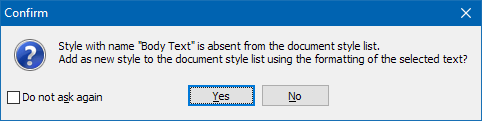
7. Answer "Yes". Atlantis will automatically create a new style with name "Body Text", and with the desired properties.
8. Display the "Styles" panel of the Atlantis Control Board.
9. Select the "Normal" style in the "Styles" panel of the Atlantis Control Board.
10. On the small toolbar at the bottom of the "Styles" panel of the Atlantis Control Board, press the rightmost button ("Select paragraphs associated with highlighted style"). Leave the selection AS IS in the document window.
11. Double-click the "Body Text" label in the "Styles" panel of the Atlantis Control Board.
Atlantis will apply the "Body Text" style to all the selected paragraphs. In other words, all the paragraphs that were associated with the "Normal" style will now be associated with the newly-created "Body Text" style.
HTH.
Robert
In your case, this is no longer possible. Here is how to go about it now:
1. Work on a copy of your document in Atlantis. You'll always be able to go back to the previous version.
2. Select a paragraph associated with the "Normal" style whose font and paragraph formatting is wholly as you would like your "Body Text" paragraphs to look like. Leave the selection AS IS.
3. Press "Ctrl+Shift+S". Leave everything AS IS.
4. Type "Body Text" from the keyboard.
5. Press "Enter".
6. You should get this sort of message from Atlantis:
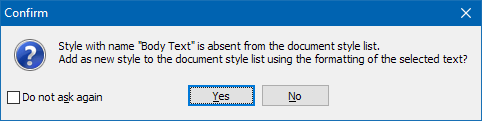
7. Answer "Yes". Atlantis will automatically create a new style with name "Body Text", and with the desired properties.
8. Display the "Styles" panel of the Atlantis Control Board.
9. Select the "Normal" style in the "Styles" panel of the Atlantis Control Board.
10. On the small toolbar at the bottom of the "Styles" panel of the Atlantis Control Board, press the rightmost button ("Select paragraphs associated with highlighted style"). Leave the selection AS IS in the document window.
11. Double-click the "Body Text" label in the "Styles" panel of the Atlantis Control Board.
Atlantis will apply the "Body Text" style to all the selected paragraphs. In other words, all the paragraphs that were associated with the "Normal" style will now be associated with the newly-created "Body Text" style.
HTH.
Robert