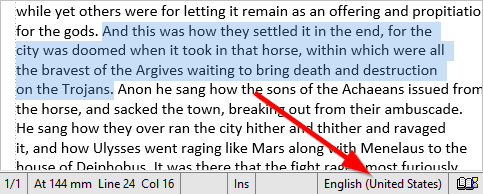Dictionary Issue
Dictionary Issue
I've been using American English since I bought Atlantis ages ago. Somehow in the last few days (I shut the machine down Thursday and haven't used Atlantis again until today), my dictionary got switched to the UK dictionary. And I can't find/figure out a way to change it. I honestly have no idea what happened, but I'd like it fixed. lol
Hi,
Could you please do the following:
Click “Tools | Options…” > “Spellcheck” tab > “Spellcheckers & Dictionaries…” button.
In the “Spellcheckers & Dictionaries” dialog, select “US English” in the “Spellcheckers” box.
In the “Main dictionaries” box, you should have two different dictionaries:
1. English.zlx
2. US.zlx
If “US.zlx” is missing, please reinstall Atlantis, using the latest official setup file available from Atlantis Word Processor Downloads. The direct download link is Setup file of Atlantis Word Processor 1.6.6.1 (size: 3 MB). Execute “atlantis16en.exe” on your PC and follow onscreen instructions. Make sure that the US English spellchecker option is actually checked.
If “US.zlx” is present in the “Main dictionaries” box of the “Spellcheckers & Dictionaries” dialog, there is no need to reinstall Atlantis or the US dictionary. You simply need to make sure that the text you are typing or pasting is identified as US English. Basically, this is done by selecting the appropriate language coding in the “Format | Language…” dialog, and typing away. Or by selecting the target text, and choosing the appropriate language coding in the same “Format | Language…” dialog.
You could also make sure that any new document you create is associated with US English:
1. Click “File | Document Templates…”
2. Select the “Normal.rtf” template, and open it.
3. In “Normal.rtf”, press “Ctrl+A”, then open the “Format | Language…” dialog, and select the US English language. OK out of the dialog. Optionally, you could now also open the “Format | Default Language…” dialog, and select the US English language. OK out of the dialog. This would make sure that any new document that you create with “Ctrl+N” would be associated with US English, whichever text you type or paste into it.
4. Press “Ctrl+S” to save your changes, then “Ctrl+W” to close the “Normal.rtf” template.
HTH.
Cheers,
Robert
Could you please do the following:
Click “Tools | Options…” > “Spellcheck” tab > “Spellcheckers & Dictionaries…” button.
In the “Spellcheckers & Dictionaries” dialog, select “US English” in the “Spellcheckers” box.
In the “Main dictionaries” box, you should have two different dictionaries:
1. English.zlx
2. US.zlx
If “US.zlx” is missing, please reinstall Atlantis, using the latest official setup file available from Atlantis Word Processor Downloads. The direct download link is Setup file of Atlantis Word Processor 1.6.6.1 (size: 3 MB). Execute “atlantis16en.exe” on your PC and follow onscreen instructions. Make sure that the US English spellchecker option is actually checked.
If “US.zlx” is present in the “Main dictionaries” box of the “Spellcheckers & Dictionaries” dialog, there is no need to reinstall Atlantis or the US dictionary. You simply need to make sure that the text you are typing or pasting is identified as US English. Basically, this is done by selecting the appropriate language coding in the “Format | Language…” dialog, and typing away. Or by selecting the target text, and choosing the appropriate language coding in the same “Format | Language…” dialog.
You could also make sure that any new document you create is associated with US English:
1. Click “File | Document Templates…”
2. Select the “Normal.rtf” template, and open it.
3. In “Normal.rtf”, press “Ctrl+A”, then open the “Format | Language…” dialog, and select the US English language. OK out of the dialog. Optionally, you could now also open the “Format | Default Language…” dialog, and select the US English language. OK out of the dialog. This would make sure that any new document that you create with “Ctrl+N” would be associated with US English, whichever text you type or paste into it.
4. Press “Ctrl+S” to save your changes, then “Ctrl+W” to close the “Normal.rtf” template.
HTH.
Cheers,
Robert
If Atlantis uses UK English to spellcheck your documents, it is because the text of these documents is associated with the UK English language coding. If you place the insertion cursor within any such text, Atlantis should display “English (United Kingdom)” on the status bar.
To make sure that Atlantis will use the US English spellchecker for a text, select that text one way or another, then open the “Format | Language…” dialog, select the “English (United States)” language, then OK out of the dialog.
Atlantis should display “English (United States)” on the status bar:
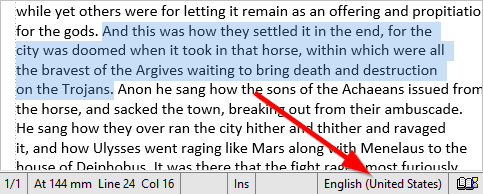
To make sure that Atlantis will use the US English spellchecker for a text, select that text one way or another, then open the “Format | Language…” dialog, select the “English (United States)” language, then OK out of the dialog.
Atlantis should display “English (United States)” on the status bar: