starting page numbers after first page.
starting page numbers after first page.
sorry if this is an obvious and simple question; i simply don't know how to do this. i'd like to begin the pagination on a project starting count at page 1 at the third page and progress sequentially. can someone describe how to do this? thanks very much.
Hi Jeff,
Here are the steps.
1. Click “Print | Layout” if it’s not already done.
2. Place the insertion cursor at the top of page 3, to the left of the first character.
3. Click “Insert | Break | Section Break > Next Page”, or use the drop-down attached to the “Insert symbol” toolbar button:
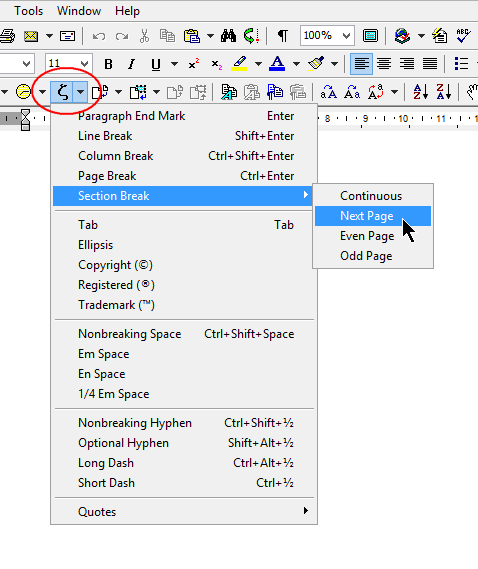
4. Click “View | Header & Footer”
5. If you want to place the page numbers in the footers, click in the 3rd page footer.
6. If you want the page numbers to be right-aligned, press “Ctrl+R”.
7. On the special toolbar attached to the Headers & Footers, toggle off the “Same as previous” button:

8. On the left of the same Header & Footer toolbar, click the “Page numbering format” button:
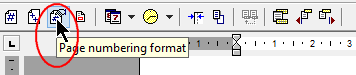
9. In the “Page Numbering Format” dialog, click the “Start at” radio button, and make sure it says “Start at 1”:
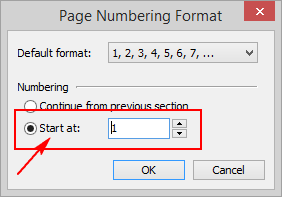
10. OK out of that dialog to validate your changes.
11. To the left of the same Header & Footer toolbar, click the “Insert page number” button, or press “Shift+Alt+P”:

The document attached below was built following these steps.
HTH.
Cheers,
Robert
Here are the steps.
1. Click “Print | Layout” if it’s not already done.
2. Place the insertion cursor at the top of page 3, to the left of the first character.
3. Click “Insert | Break | Section Break > Next Page”, or use the drop-down attached to the “Insert symbol” toolbar button:
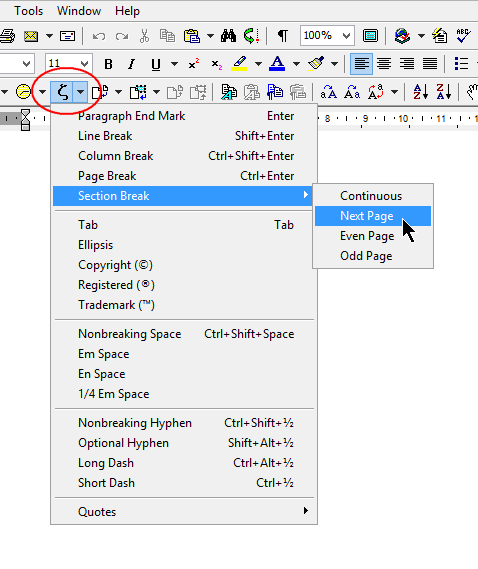
4. Click “View | Header & Footer”
5. If you want to place the page numbers in the footers, click in the 3rd page footer.
6. If you want the page numbers to be right-aligned, press “Ctrl+R”.
7. On the special toolbar attached to the Headers & Footers, toggle off the “Same as previous” button:

8. On the left of the same Header & Footer toolbar, click the “Page numbering format” button:
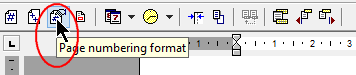
9. In the “Page Numbering Format” dialog, click the “Start at” radio button, and make sure it says “Start at 1”:
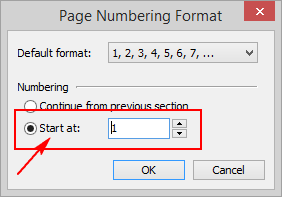
10. OK out of that dialog to validate your changes.
11. To the left of the same Header & Footer toolbar, click the “Insert page number” button, or press “Shift+Alt+P”:

The document attached below was built following these steps.
HTH.
Cheers,
Robert
- Attachments
-
- Start numbering on third page.docx
- (5.76 KiB) Downloaded 595 times
thank you...
thanks for such a detailed answer. i really appreciate it.