As I mentioned earlier, I now have eight books on Amazon, five of them were written with Atlantis. I write only non-fiction books, some in 6x9 and others in 7x10. The larger size I use for more technical books that require a larger picture or drawing.
It is true, Atlantis lacks an index generator like is built into other wp programs like MS Word, Corel Word Perfect, OpenOffice, and others. But I have a separate program for that. It is Index Generator, free from OpenView Design. But no matter which you use they all require the same amount of work. There is no easy way to push a button and create an index because it's so personal to the writer.
I read that Atlantis WP will soon have tables, which is good, I make them in another program then copy the image into my book. What I would really like to see is word wrapping around a smaller picture.
Using Atlantis for books on CreateSpace
This is not exactly word-wrap around pictures, but here is what you’ll be able to create in the upcoming table version of Atlantis Word Processor:
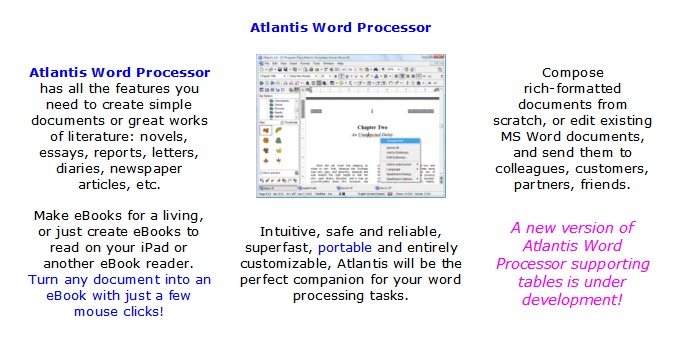
The following “Wrap.rtf” attachment won’t display as a table in the current official version of Atlantis. However, if you open it in any word processor supporting tables, it will display as shown in the picture right above.
“Wrap.rtf” was created in the upcoming table version of Atlantis Word Processor.
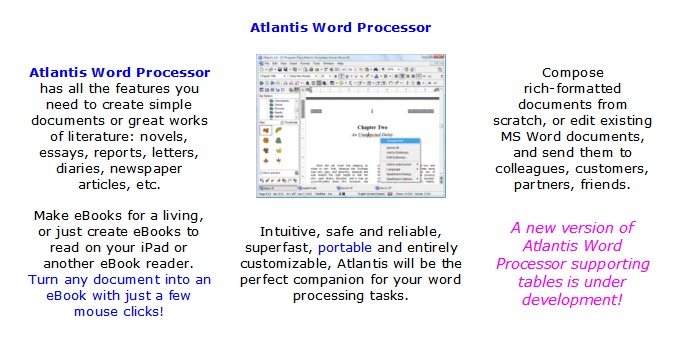
The following “Wrap.rtf” attachment won’t display as a table in the current official version of Atlantis. However, if you open it in any word processor supporting tables, it will display as shown in the picture right above.
“Wrap.rtf” was created in the upcoming table version of Atlantis Word Processor.
- Attachments
-
- Wrap.rtf
- (48.52 KiB) Downloaded 648 times
OK, but until left/right wrap is implemented in Atlantis, you can use a very simple tweak to the EPUB code. Here is an example.
Let’s suppose that you have attached “Float.rtf” as starting point. You open it in Atlantis and save it as EPUB file. You get attached “Float.epub”.
Next, you open this “Float.epub” file in our free Tweak EPUB utility.
You can then edit the “style.css” file within this EPUB file so that it contains the following line of code:
Or this one,
, depending on whether you want the target picture to float left or right.
Of course, you need to save your changes to “style.css”.
Next, edit the relevant “.html” file. In this example, the picture is coded as follows:
All you have to do is to change the CSS class associated with this picture from “p1” to “floatleft” or “floatright”:
And again of course, save your changes. That’s all!
See attached “Float_left.epub” and “Float_right.epub”.
HTH.
Cheers,
Robert
Let’s suppose that you have attached “Float.rtf” as starting point. You open it in Atlantis and save it as EPUB file. You get attached “Float.epub”.
Next, you open this “Float.epub” file in our free Tweak EPUB utility.
You can then edit the “style.css” file within this EPUB file so that it contains the following line of code:
Code: Select all
.floatleft{float: left; margin: 10px}Code: Select all
.floatright{float: right; margin: 10px}Of course, you need to save your changes to “style.css”.
Next, edit the relevant “.html” file. In this example, the picture is coded as follows:
Code: Select all
<p class="p1"><img src="images/img1.png" width="190" height="144" alt="img1.png"/></p>Code: Select all
<p class="floatleft"><img src="images/img1.png" width="190" height="144" alt="img1.png"/></p>Code: Select all
<p class="floatright"><img src="images/img1.png" width="190" height="144" alt="img1.png"/></p>See attached “Float_left.epub” and “Float_right.epub”.
HTH.
Cheers,
Robert
- Attachments
-
- Float_right.epub
- (25.62 KiB) Downloaded 680 times
-
- Float_left.epub
- (25.62 KiB) Downloaded 642 times
-
- Float.epub
- (25.59 KiB) Downloaded 699 times
-
- Float.rtf
- (48.44 KiB) Downloaded 614 times