

You can normally access this dialog by choosing the "Tools | Hyphenation..." menu command or clicking the Hyphenation  button of the Tools toolbar
button of the Tools toolbar
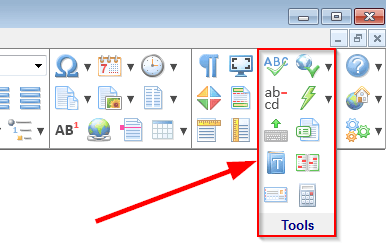 .
.
Check this option to enable Automatic Hyphenation for the active document. Atlantis will then hyphenate words across lines whenever required. This is done automatically in the background. The document is also automatically re-hyphenated as you make changes to it and lines are wrapped differently. Note that hyphens inserted through Automatic Hyphenation will never be saved with the document. They are simply (re)inserted whenever you create or open a document whose Automatically hyphenate document attribute is set to on. Automatic Hyphenation is a "live" feature.
Clear this option if you want to turn Automatic Hyphenation off for the active document. Note that Atlantis will then automatically remove all hyphens previously inserted by Automatic Hyphenation in that document. Hyphens inserted through Automatic Hyphenation will only display or print for as long as the Automatically hyphenate document attribute is set to on for a document.
This Automatically hyphenate document option is part of the global characteristics of a document. As such, its current on or off setting is saved with all other attributes of the document. Click here to get detailed information on the Atlantis Automatic Hyphenation feature.
Click this button to bring up the Customize Hyphenation dialog and specify custom hyphenation patterns for particular words. Any custom hyphenation pattern will automatically substitute for the default pattern normally used by Atlantis. Click here for more information on the Customize Hyphenation dialog and the use of custom hyphenation patterns in Atlantis.
Check this box if you want Atlantis to hyphenate words written all in capital letters. Clear this box if you want words all in CAPS to be left out of the hyphenation process.
You can enter any custom value or use the arrow controls to the right of this box to define a hyphenation zone for the active document. This is the amount of blank space that Atlantis can leave between the last word in a line and the right margin. The more blank space can be left, the less words will be hyphenated across lines to fill in the gaps. On the contrary, more words will be hyphenated across lines if you allow less blank space at line ends, —that is if you specify a narrow hyphenation zone. Accordingly,
Note:
With left-aligned text, a small hyphenation zone means more hyphens at line ends and a less ragged right margin; while a larger zone means fewer hyphens at line ends but a more ragged right margin.
With justified text, a small hyphenation zone means more hyphens at line ends but less white gaps; while a larger zone means fewer hyphens at line ends but larger white gaps (the so-called "rivers of white").
Too many consecutive end-of-line hyphens will often look graceless. You can use this list box to specify how many consecutive lines of text can end with a hyphen. Choose the "No limit" value if you do not want to place any restriction on the number of consecutive end-of-line hyphens that Atlantis can insert.
This button launches Manual Hyphenation either for the selected text, if any, or for the whole active document. Atlantis will search for end-of-line words that need hyphenating, then suggest possible hyphenation. You can accept or reject hyphenation for each such word that it finds. You can also specify a different hyphenation position, if desired. Click here to get detailed information on Manual Hyphenation in Atlantis.
See also...