
As you know, more compact documents spare disk space when they are saved, and connection time whenever you email, download or upload them. This article gives tips on how to reduce the size of document files without losing any relevant information.
Ordinary non-super-compact RTF files include pictures as so called "metafiles". These are much bigger than the corresponding PNG or JPEG files. So if you store documents in the RTF format, the first thing you should consider is enabling the Save supercompact RTF documents option on the Load / Save tab of the Tools | Options... dialog:
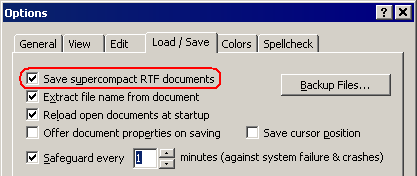
When the Save supercompact RTF documents option is checked,
So enabling the Save supercompact RTF documents option reduces document size dramatically, especially when the documents include pictures.
But note that some older word processors are unable to work with PNG or JPEG images. So such word processors will not be able to extract pictures from super-compact RTF documents. They will open super-compact RTF documents without pictures. Only newer versions of popular word processors (for example, MS Word 97 or MS Word 2000 and higher) support the super-compact format of RTF documents. So if you are sure that your documents will be used by people that have either Atlantis or MS Word 97 or 2000 or higher, use the Save supercompact RTF documents option for all your documents to maximize compactness.
Finally, note that any "non-compact" RTF document can easily be converted to the "super-compact" format. For this, make sure that Save supercompact RTF documents is enabled in Atlantis, open the RTF document in Atlantis and re-save it.
If a document includes rich-color pictures, its size can be significantly reduced by lowering the color count of the pictures. Click to see how to reduce picture quality in Atlantis.
As you know, you can resize pictures in Atlantis. But resizing pictures in Atlantis only zooms the original picture out. Atlantis doesn't resample the picture data stored within the document. In other words, if you insert a 800 x 600 pixels picture, the picture weight within the document will remain the same, no matter how much you resize it in Atlantis. If you want to actually reduce the file weight of a picture, you need to use a graphic editor and shrink the picture width and height. Here is how to proceed:
First, you should make sure that you have used words sparingly. Eliminate ornate rhetoric and repetition. Weed out irrelevant text.
In a few places, you might be able to combine two or more paragraphs into one without losing legibility.
A document file size can also be reduced if you remove spare spaces. For this, run the Tools | AutoCorrect... command. Atlantis will scan the current document for elements that might need correcting, bring them to your attention, and fix them if you approve the suggested changes.
Note that the Tools | AutoCorrect... feature looks for spare spaces only if Smart space management is checked in the Tools | AutoCorrect Options... dialog:

You can monitor the size of your documents directly in Atlantis. As soon as the active document is saved, the corresponding file size is shown in the Atlantis status bar. This is of course if the "File size" item is checked in the Tools | Status Bar... menu:

Note that you can also read the current file size from the Tools | Word Count... menu:
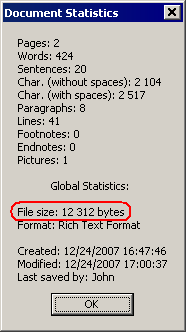
See also...