
PDF is a universal file format that preserves the original appearance and formatting of a document, regardless of the operating system, software, or device used to create or view it. The format captures the complete information of the original document, including text, graphics, fonts, and page layout, ensuring it stays intact. The PDF format is ideal for sharing, archiving and viewing documents across different environments.
To export the active document in Atlantis to the PDF format, choose the "File | Save Special | Save As PDF..." menu command, or click the Save as PDF button  of the File toolbar
of the File toolbar
 . After specifying a filename and a destination folder for the PDF file, you will be prompted to choose options for the PDF file:
. After specifying a filename and a destination folder for the PDF file, you will be prompted to choose options for the PDF file:

Within the topmost "Properties" section, you can specify the properties (title, subject, author, and keywords) for the PDF file. Atlantis automatically prefills this section with the corresponding properties of the active document that you can view or edit by choosing the "File | Properties..." menu command, or clicking the Document properties button  of the File toolbar
of the File toolbar
 .
.
Check the "PDF/A compliant" box if you need the PDF file to be of a specialized version designed for long-term archiving. Note that a PDF/A file cannot be password-protected.
If the source document contains "headings" and the "Generate outlines (table of contents)" option is checked, the PDF will have a stand-alone table of contents when viewed in PDF readers:
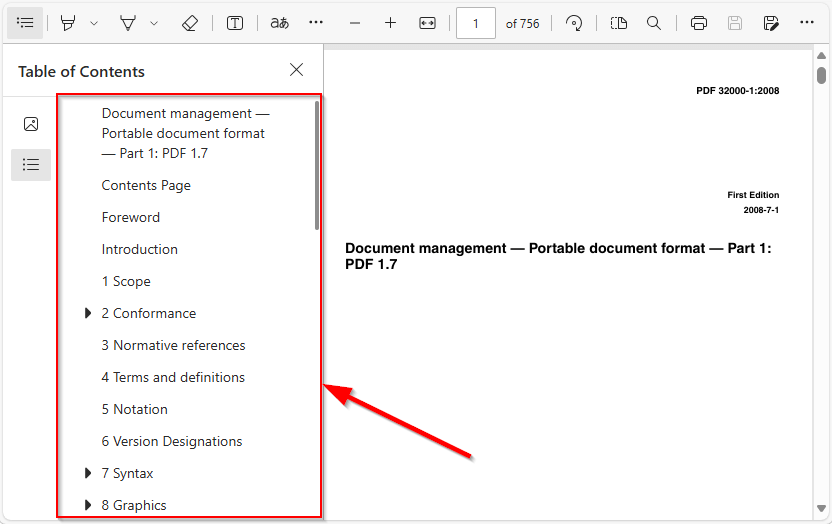
To create a password-protected PDF file, check the "Encrypt with password" box and choose a password for the file. Passwords must contain only Latin-1 characters (the first 256 code points of the Unicode character set) and be 6 to 32 characters long.
When the "Automatically open in PDF reader" option is checked, upon creation the PDF file will be opened in the default PDF reader (usually Adobe Acrobat Reader or a Web browser with built-in PDF viewer).
Tip:
See also...