This version is a maintenance release with minor changes and fixes, plus a new autocomplete feature for the "Font" and "Style" toolbar boxes. Now, when you type text in these boxes, the closest match from the list gets automatically placed in the edit box. For example, in the screen capture below, the entire font name "Arial" has been placed in the "Font" box after only the initial letter of the font name — "a" — was typed:
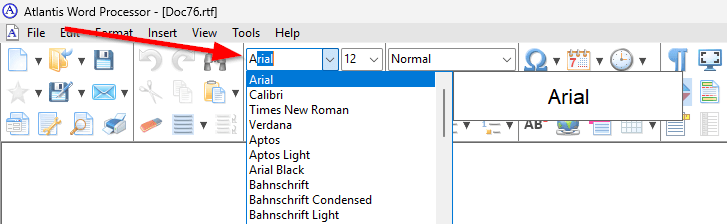
You only need to press the Enter key to apply the highlighted font to the document selection.
Similarly, when you start typing a style name in the "Style" box, the closest match from the list gets automatically placed in the edit box:

So, now there is a faster way to apply fonts and styles to the document text using the keyboard. Just press CtrlShiftF to open the "Font" toolbar box or CtrlShiftS to open the "Style" toolbar box, type the initial letter or a few initial letters of the desired font or style name, and once the required item has been placed in the edit box, press Enter.
See more release notes.






