
When you create a drop cap in a paragraph through the "Drop Cap..." command of the "Insert" menu, or the corresponding button  of the Insert toolbar
of the Insert toolbar
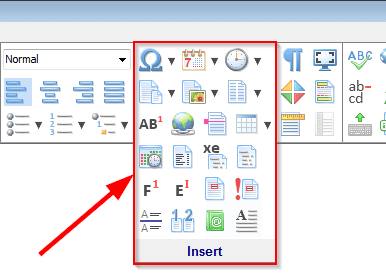 , Atlantis always drops the first character of the paragraph:
, Atlantis always drops the first character of the paragraph:

But when the paragraph begins with a quotation:

and you create a drop cap, the opening quote mark gets automatically dropped:

Obviously, this does not look good.
And here is a solution:
1. Delete the opening quote mark – just select it, and press Del:

2. Use the the "Drop Cap..." command of the "Insert" menu, or the corresponding button  of the Insert toolbar
of the Insert toolbar
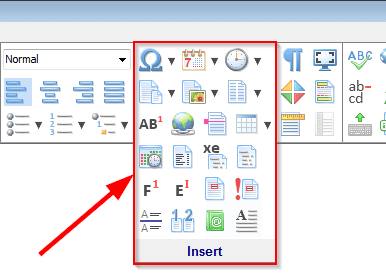 to create a drop cap:
to create a drop cap:

3. Click right before the created drop cap:

4. Type the quote mark:
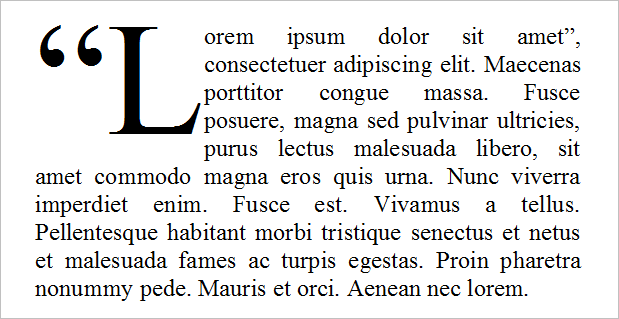
5. Select the opening quote mark:

6. Choose the "Font..." command of the "Format" menu, or the corresponding button  of the Font toolbar
of the Font toolbar
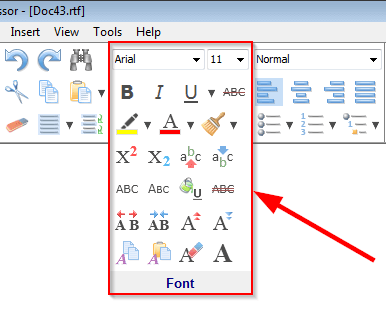 . Then apply the desired smaller font size:
. Then apply the desired smaller font size:

and additional vertical offset:
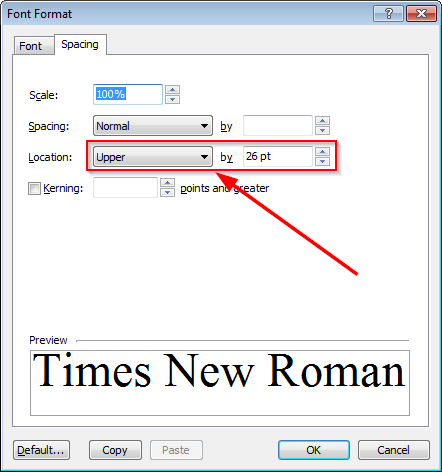
Then OK out of the "Font Format" dialog:
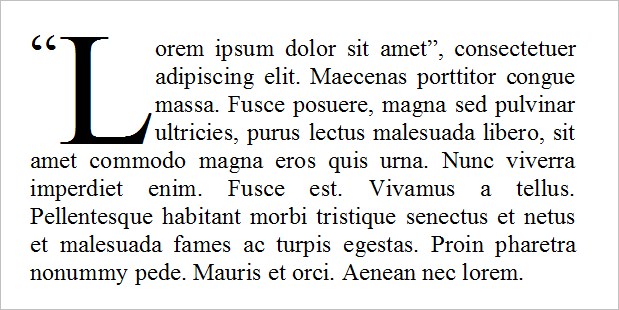
See also...