Clipboard
Clipboard is a special Windows data storage used to transfer data between documents or applications. Any application can place data (text, pictures, etc) onto the clipboard, and retrieve the clipboard data.
The following clipboard-related commands are available in Atlantis:
Copy
This command places the document selection onto the clipboard. To copy a fragment of a document to the clipboard, select this fragment, and click the Copy  toolbar button, or press CtrlC or CtrlIns, or choose the Edit | Copy menu command.
toolbar button, or press CtrlC or CtrlIns, or choose the Edit | Copy menu command.
You can choose which formats Atlantis may place data onto the clipboard in.
Paste
This command inserts the current clipboard contents to the active document.
In Atlantis the clipboard contents can be pasted (inserted) in two ways:
- Paste with formatting
The clipboard contents is inserted "as is", with all the formatting available on the clipboard.
For example, if you have placed an italic text onto the clipboard, pasting with formatting would insert italic text to your document.
To paste with formatting, click the Paste  toolbar button, or press CtrlV or ShiftIns, or choose the Edit | Paste menu command.
toolbar button, or press CtrlV or ShiftIns, or choose the Edit | Paste menu command.
- Paste without formatting (or Paste as plain text, or Paste as environment)
Only pure plain text from the clipboard is inserted to the document. Atlantis automatically formats the pasted text with the current document formatting.
To paste without formatting, press CtrlAltIns, or choose "Plain Text" from the list of clipboard formats in the Edit | Paste Special... dialog.
Additional paste options are available in tables.
Cut
This command is similar to the Copy command with one difference: after copying the selection to the clipboard, the Cut command deletes the selected document fragment (i.e. cuts the selection to the clipboard).
To cut a document fragment to the clipboard, select this fragment, and click the Cut  toolbar button, or press CtrlX or ShiftDel, or choose the Edit | Cut menu command.
toolbar button, or press CtrlX or ShiftDel, or choose the Edit | Cut menu command.
Tips:
- When the Clipboard History option is on (Tools | Options... > Edit), any information that goes to the clipboard, is collected by Atlantis under the drop-down menu of the Paste
 toolbar button:
You can click any of the collected items in this menu to insert the corresponding clip to the active document.
toolbar button:
You can click any of the collected items in this menu to insert the corresponding clip to the active document.
The Clipboard History is cleared on program close.
- If you right-click a document or graphic filename in Windows Explorer and choose "Copy" from the pop-up menu, you can subsequently paste the contents of the file into Atlantis.
- You can replace multiple fragments of document with the same text or graphic available on the clipboard. Here are the steps:
- Copy the replacement text or graphic to the clipboard.
- Select the fragments of target document that you want to replace. Note that the target fragments have to be selected as a multiple selection.
- Paste the clipboard contents as usual (CtrlV or the Paste
 toolbar button).
toolbar button).
See also...

 toolbar button, or press CtrlC or CtrlIns, or choose the Edit | Copy menu command.
toolbar button, or press CtrlC or CtrlIns, or choose the Edit | Copy menu command. toolbar button, or press CtrlV or ShiftIns, or choose the Edit | Paste menu command.
toolbar button, or press CtrlV or ShiftIns, or choose the Edit | Paste menu command. toolbar button, or press CtrlX or ShiftDel, or choose the Edit | Cut menu command.
toolbar button, or press CtrlX or ShiftDel, or choose the Edit | Cut menu command. toolbar button:
toolbar button:
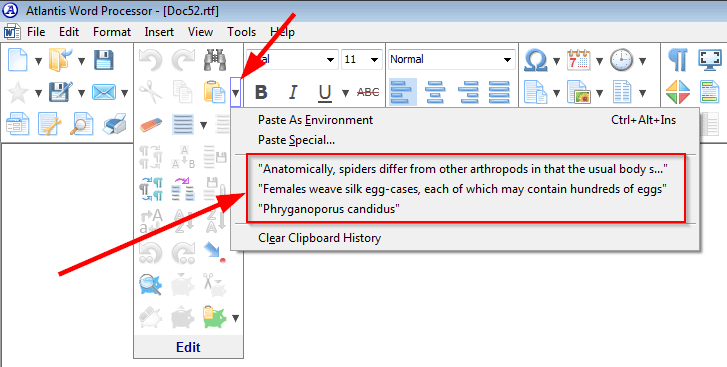
 toolbar button).
toolbar button).