
To draw your readers' attention to certain paragraphs or just set them apart from the other fragments of your document, you can apply paragraph borders and shading to them. On the illustration below, paragraph borders and shading are used for emphasizing a heading:

Borders and shading can be applied to individual paragraphs or a group of paragraphs. To apply borders and shanding to a paragraph, just click it in the document. Otherwise select the required paragraphs. Then click the Paragraph borders & shading  button of the Paragraph toolbar
button of the Paragraph toolbar
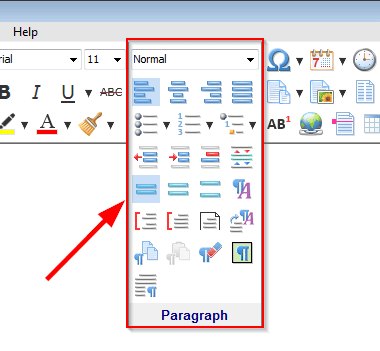 .
.
In the "Paragraph Borders & Shading" dialog, choose the desired border width and color:
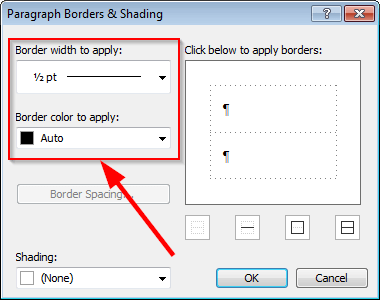
then apply desired borders:

Note that the paragraph's properties can include up to 5 borders. In addition to the standard borders – left, top, right, and bottom – displaying on the corresponding sides of a paragraph:
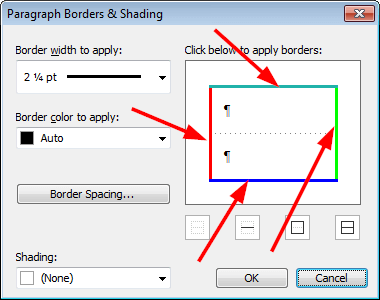
you can also specify the "inside" border:
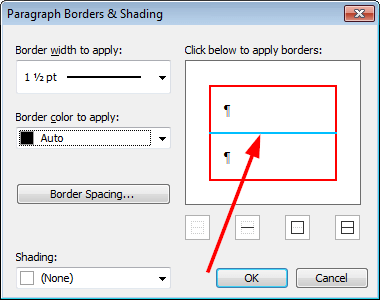
When you have a group of consecutive paragraphs with identical border formatting and paragraph indents, their left, top, right, and bottom borders are displayed around the entire group of paragraphs, while the "inside" border is displayed between the paragraphs of this group:
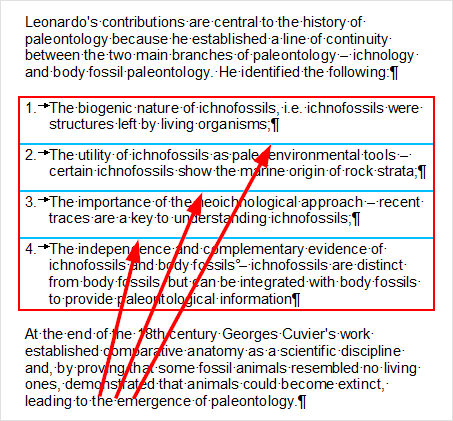
To specify the distance between the paragraph's text and its borders, use the "Border Spacing..." button in the "Paragraph Borders & Shading" dialog:
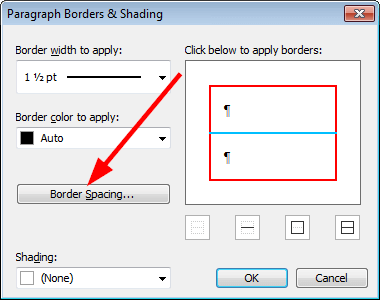
To change shading of the selected paragraphs, use the corresponding box at the bottom of the "Paragraph Borders & Shading" dialog:

You don't necessarily have to apply both borders and shading. If you like, you can specify only borders, or only shading.
Note that paragraph borders and shading can also be included in a paragraph style:
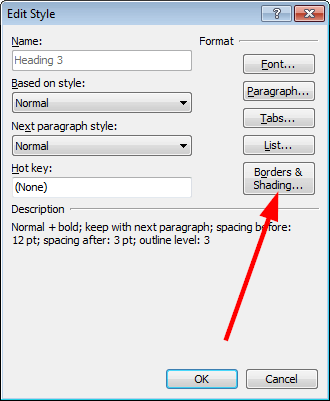
See also...