
Tabs are special symbols that can be used for lining up text or numbers in tables, or for aligning text to a specific location in the document.
The width of a particular tab symbol depends on three things:
Document's default tab positions display on the horizontal ruler as small marks:
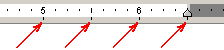
These marks are displayed with a fixed step that can be adjusted through the Format | Tabs... dialog:
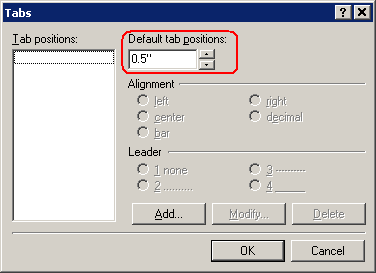
Paragraph's tab positions are also displayed on the ruler:

To adjust tab positions for the desired paragraphs, select these paragraphs, then choose the Format | Tabs... menu command.
So the width of a particular tab symbol in a paragraph depends on the closest tab position on the ruler. In addition, the alignment characteristic of this closest tab position is important (the alignment of a paragraph's tab positions can also be adjusted through the Format | Tabs... dialog):
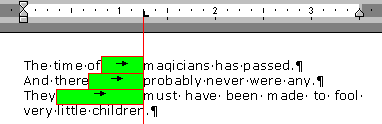


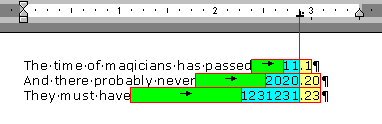
Note that there also bar-aligned tab positions. They are omitted by tab symbols. But each bar-aligned tab position displays a vertical bar in a paragraph:

A paragraph's tab position can also have a leader character (or simply leader). This character is used to fill the space of the tab symbol:

Tip: