
You can use this feature to specify the target amount of words or characters that you want to add to a given document. Progress towards the target would be indicated through the "Writing target" section of the status bar:

To enable the "Writing target" section of the status bar, choose the "Tools | Customize | Status Bar..." menu command, then check the corresponding item in the "Status Bar" dialog:
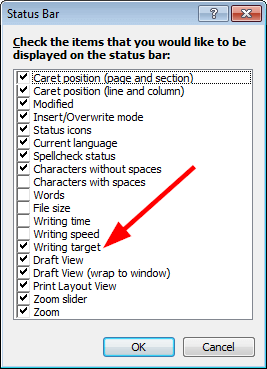
To set the writing target for the active document, click the "Writing target" section of the status bar:

In the "Writing Target" dialog, check the "Set the target amount ..." box:
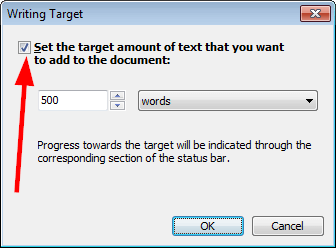
Then specify the target itself:
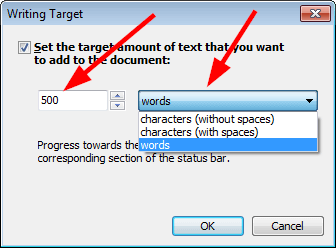
and click OK.
To remove the target, click the "Writing target" section of the status bar again, uncheck the "Set the target amount ..." box, and click OK.
When the target is reached, the "Writing Target" section of the status bar starts blinking. Atlantis can also optionally play a sound of your choice (it would be played even if the status bar is not displaying). You can assign a custom sound to the "Writing target reached" event through the "Tools | Customize | Sounds..." menu command:

When you save a formatted document (RTF, DOC, or DOCX), information about the writing target is also saved to the document file. The next time you open the document, Atlantis will automatically load the writing target info from the document file.
See also...