
In this dialog you can specify settings for a new or existing table of contents.
Check the Show title box if you want to include a title in your table of contents. The title itself can by typed in the edit box right below the Show title box:
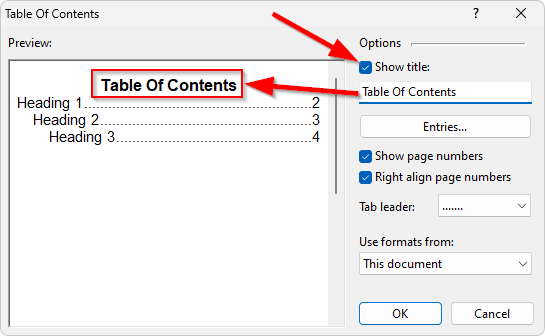
Click the Entries... button to specify which headings should be included in this table of contents.
When Show page numbers is checked, each entry in the table of contents displays the page number of the corresponding heading.
When Right align page numbers box is checked, the page numbers are aligned to the right margin:
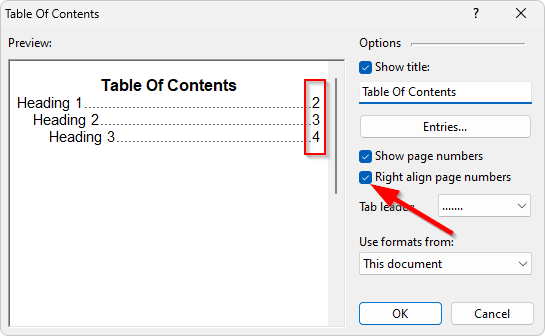
When Right align page numbers box is unchecked, the page numbers display next to each entry in the table of contents:
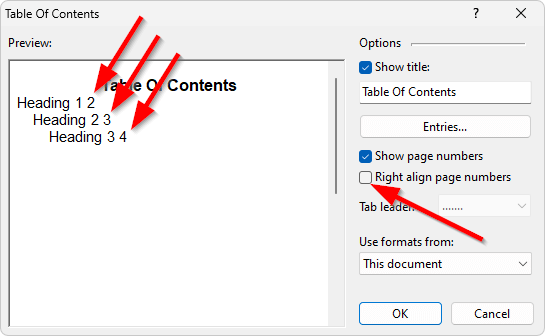
When both Show page numbers and Right align page numbers are checked, you can use the Tab leader box to add dots, lines, or dashes between the TOC entries and the corresponding page numbers:
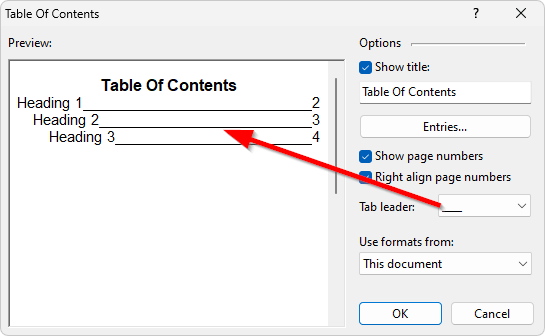
If you want to apply a document template to your table of contents, select it in the Use formats from drop-down. If you choose This document as a template, the table of contents will be created with the TOC styles available in the active document.
See also...