
Atlantis supports two types of installation — non-portable and portable.
The most common way to install applications is as non-portable. When installed as non-portable, Atlantis stores its files under multiple folders that cannot be freely renamed or moved with the file manager. Some of those folders are specific to the Windows account of a user. So, if a given computer is used by multiple users with separate Windows accounts, Atlantis would create separate user-specific folders with the Atlantis files for each user. For instance, each Windows user gets their own folders with the Atlantis document templates, spellcheck lexicons, and backup files. In this way, when a user modifies a document template or adds words to a spellcheck lexicon, this does not affect the other users of this computer — their document templates and spellcheck lexicons remain unchanged. A non-portable copy of Atlantis also usually creates shortcuts in the Windows Start menu, and on the Windows Desktop, and makes some changes to the Windows Registry to enable integration with the file manager. The proper way to uninstall a non-portable copy of Atlantis is through the Windows Control Panel.
The other way to install Atlantis is as portable. All the files of a portable copy of Atlantis reside under the same home folder that can be freely renamed or moved to a new location (including a different computer) using the file manager. The portable Atlantis does not make changes to the Windows Registry or any other system files. Portable copies of Atlantis can be created both on removable drives (such as USB memory sticks or cards) and non-removable (fixed) drives (hard disks or solid state drives). When installed on a removable drive, a copy of Atlantis always acts as portable. The key thing that makes a copy of Atlantis on a fixed drive portable is the configuration file "Atlantis.ini" present under the home folder of this copy. If a copy of Atlantis is portable, there is a corresponding indication in its "Help | About..." window.
Choose the standard non-portable installation:
Install as portable:
If you want to create a fresh new portable copy of Atlantis with the factory settings, first download the setup file of Atlantis.
If a portable copy has to be created on a USB memory stick, connect your USB device to the computer.
Run the setup. Then check the "Install as portable" option, and specify the folder to install the portable copy to:
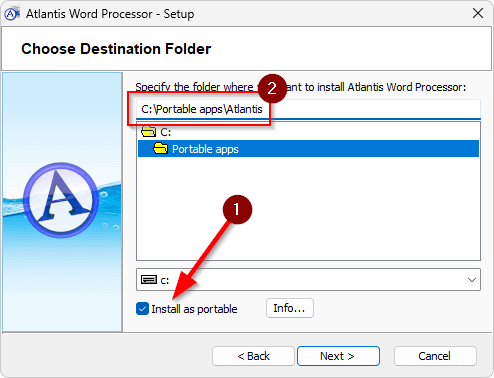
Note that the destination folder must be fully accessible by Atlantis for both reading and writing files. You cannot create a portable installation in a location requiring administrative privileges (including the system "Program files" folder). If you share your computer with other users, it is preferable to install a portable copy of Atlantis to one of your personal folders inaccessible to other users.
The setup file does not create the Desktop or Start menu shortcuts for the portable copy of Atlantis. Also, a portable copy cannot be uninstalled through the Control Panel of Windows. To remove a portable copy of Atlantis from your system you can simply delete its home folder with the file manager.
If you have a standard (non-portable) copy of Atlantis on your computer, you can create its portable clone: all the files and settings of your non-portable copy would be copied to the portable copy. Here is how to proceed:
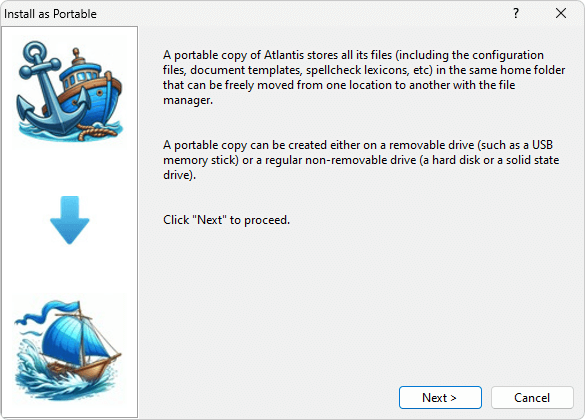
If you need to, you can create multiple portable copies of Atlantis on the same computer, each configured differently for different purposes.
To launch the portable copy, just run the "awp.exe" file from its home folder. If you are planning to use this portable copy at its current location on this computer for a while, you may wish to create a temporary shortcut to this "awp.exe" file on the Windows Desktop.
To update the portable copy, choose the "Help | Check for Updates..." menu command.
Never delete the configuration file "Atlantis.ini" from the home folder of the portable copy because this would turn it into an improperly installed non-portable copy. Do not delete, rename, or move any files or folders from the portable home folder that have been automatically generated by this portable copy or its setup. But you can create your own new folders under the portable home folder where you can store your documents or any other files.
When the portable copy is not running, you can rename its home folder and/or move it to a new location using the file manager.
You can use portable fonts with the portable copy of Atlantis.
To back up your portable copy, you can simply back up its entire home folder. Zip the folder first to save disk space.
You can also create a non-portable copy from a portable copy. Just run the portable copy and choose the "Tools | Install as Non-Portable..." menu command.
See also...