
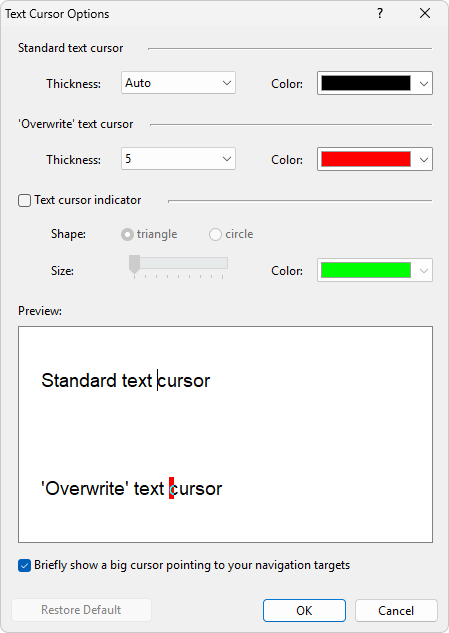
You can access this dialog by choosing the "Tools | Options..." menu command or clicking the Change settings  button of the Help toolbar
button of the Help toolbar
 , then clicking the "Text Cursor Options..." button on the "Accessibility" tab.
, then clicking the "Text Cursor Options..." button on the "Accessibility" tab.
In this dialog you can customize the look of the text cursors (also known as carets) displayed in the document window of Atlantis.
There are two text-entering modes in Atlantis - insert and overwrite. You can switch between these modes by pressing the Ins key. The cursor thickness and color can be customized for each of these text-entering modes separately:
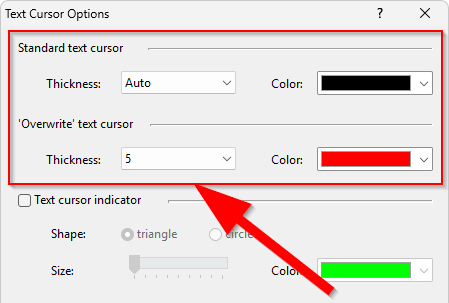
The "Auto" thickness means the text cursor thickness from the "Accessibility" settings of Windows. The text cursor blink rate can also be adjusted through the Windows settings.
To improve visibility of the text cursors, you can enable additional indicators:
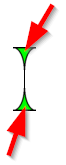
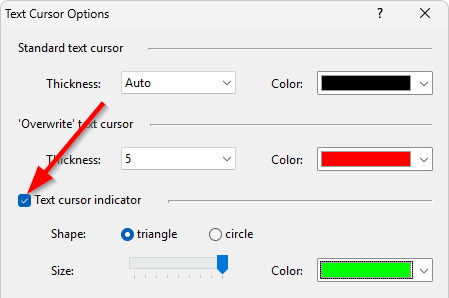
You can choose their shape, size, and color:
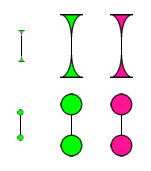
When the "Briefly show a big cursor pointing to your navigation targets" option is checked, Atlantis briefly displays the text cursor with the largest possible indicator when you switch to a document location through a number of features:
To revert to the original text cursor options of Atlantis, click the "Restore Default" button.
See also...