
When you want to focus on certain parts of a long document, you can temporarily collapse the document parts that you currently do not need. You can collapse document parts when the document contains headings (paragraphs formatted with the "Heading N" styles, or any other paragraphs with the "outline level" different than "body text").
In order to collapse a document part preceded by a heading, hover the mouse over that heading. The "collapse" box (with the "-" sign) would display to the left of the heading:

Clicking this box would collapse the body text and subheadings below the heading:
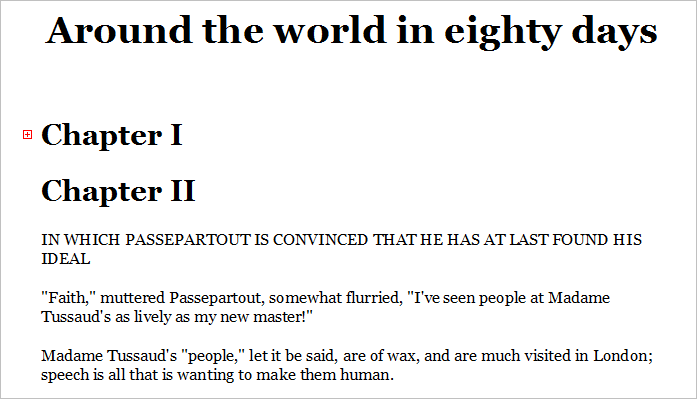
This is called "collapsing a heading". In order to expand a collapsed heading, click the "expand" box (with the "+" sign) displayed to the left of the collapsed heading:
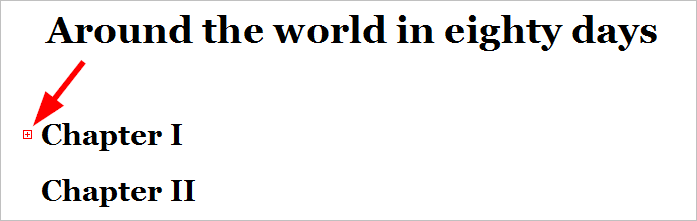
To collapse or expand headings, you can also right-click a heading, and use the corresponding commands from the "Heading" menu:
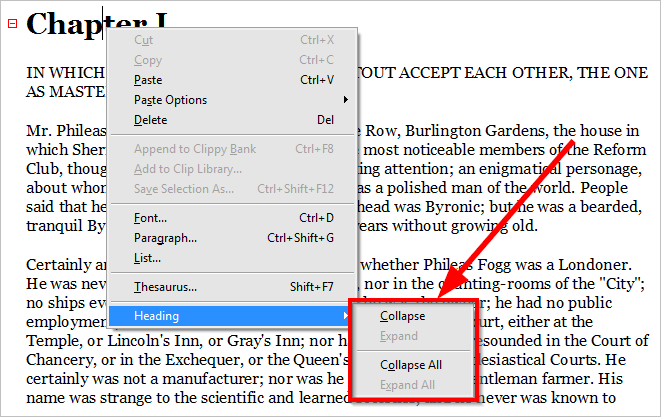
This menu also includes the "Collapse All" and "Expand All" commands that you can use to collapse or expand all the headings in the document.
If you right-click a selection containing multiple headings, the right-click menu would report the number of selected headings. You could use the "Collapse" and "Expand" commands of the menu to collapse/expand all the selected headings:

Most formatting commands of Atlantis do not affect collapsed text. For instance, if you apply bold formatting to a selection containing collapsed headings, this formatting would be applied to the collapsed headings themselves but not to the underlying collapsed (hidden) text. A number of other features and tools of Atlantis (Find / Replace, AutoCorrect, spellcheck, Overused Words, the Reveal formatting panel of the Control Board, the Highlight instances of selected text) also omit collapsed document parts. But there are few commands that apply to collapsed text as well. For instance, deleting a selection containing collapsed headings also deletes the corresponding collapsed text. When a selection contains collapsed headings, moving/duplicating it with drag & drop, copying it to the clipboard, or saving it to a file also applies to the collapsed text.
Note that undoing or redoing an operation previously performed on a collapsed text will expand the corresponding heading.
When you save a document with collapsed headings, information about collapsed headings may also be saved to the document file if the corresponding option is enabled on the "Edit" tab of the "Tools | Options..." dialog of Atlantis. Note that other word processors do not support collapsible headings in document files (except the desktop version of MS Word 2013 and higher, and only in DOCX files).
Tip:
See also...